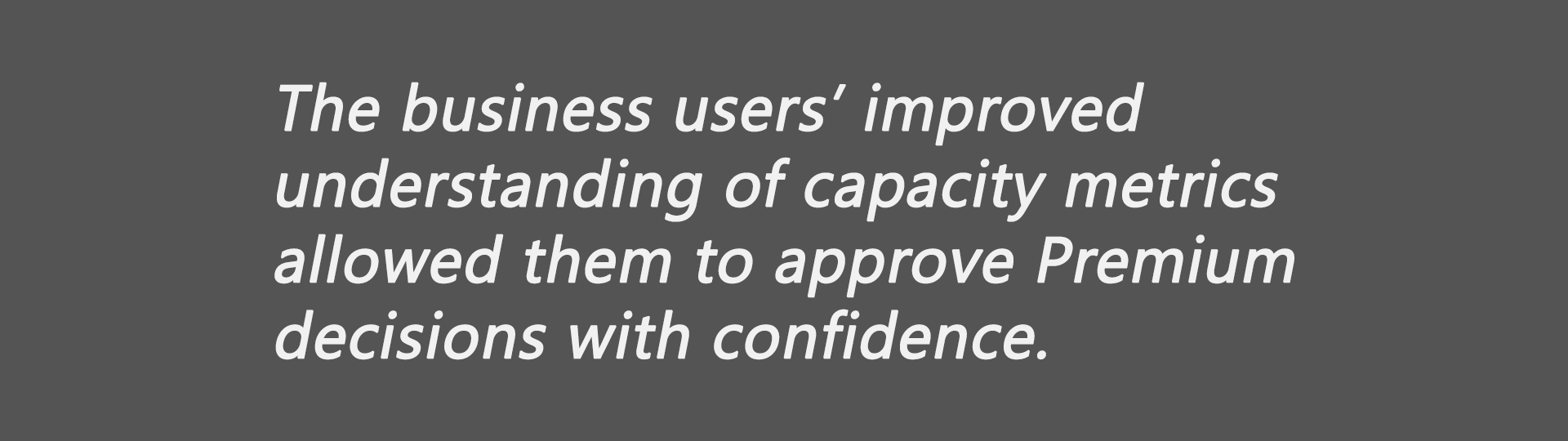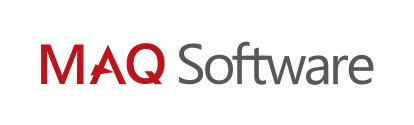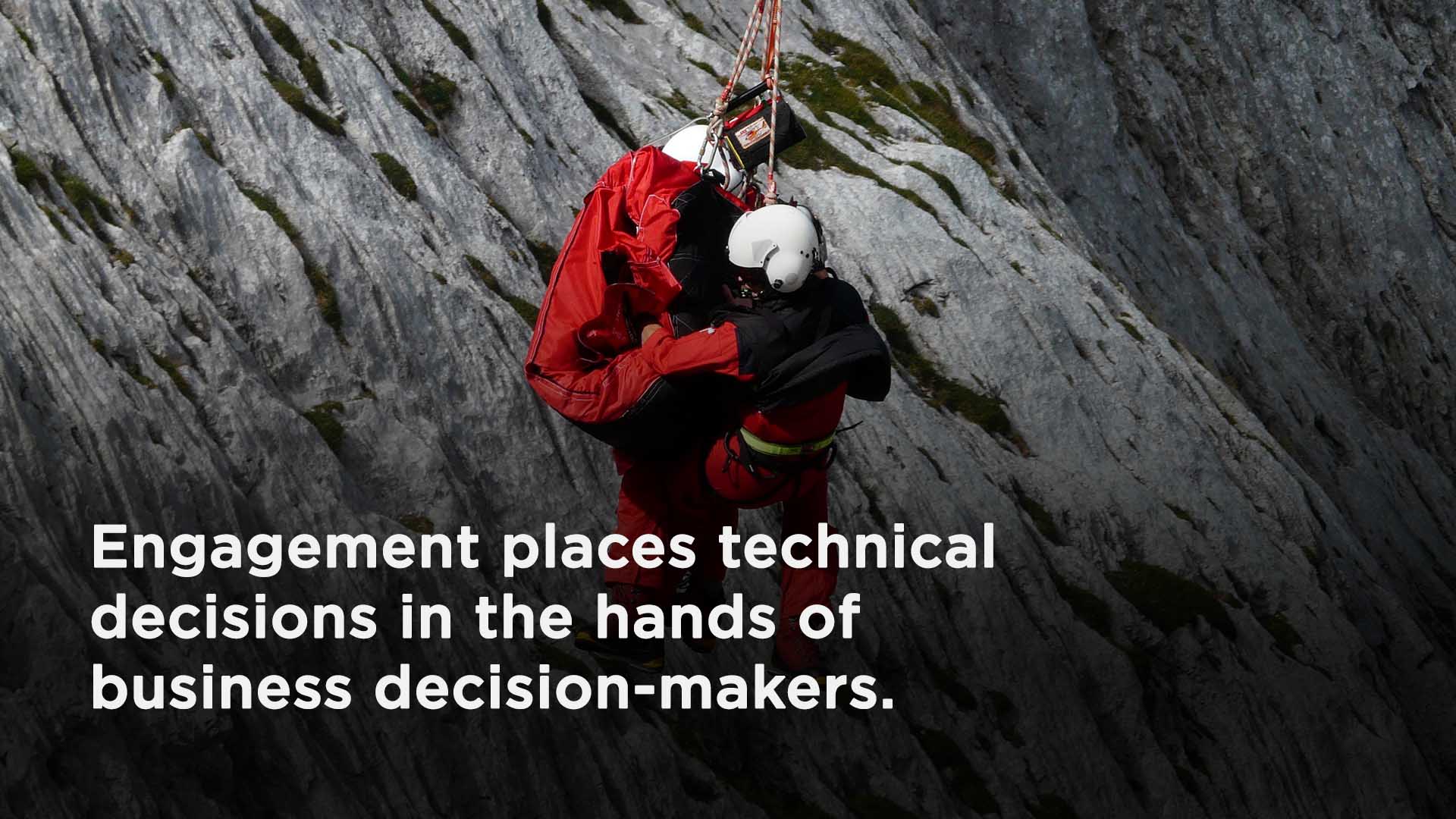
Key Challenges
• Improve report performance.
• Eliminate data refresh failures.
• Improve architecture design.
Achieving More with Power BI Premium
Our client, an internationally
recognized humanitarian organization, needed to improve report load times
and data refreshes. One critical report was not loading quickly, and data
refreshes were not working properly. We worked with our client’s IT department and business users to better utilize
Power BI Premium capabilities.
Power BI Premium provides dedicated
capacity, dedicated capacity nodes, and viewing access without the need for
additional user licensing. Dedicated capacity allows users to avoid the
published restrictions of Power BI. Dedicated capacity nodes ensure provisioned
computing power is customized to client needs. Viewing access without Power BI
user licenses allows business users to view customized reports
without incurring additional costs.
Improving Report Performance
To improve report load time, we first analyzed our client’s report.
We identified the report elements responsible for
the slow load time. We then provided our client with recommendations to
improve report performance. First, we removed the dates from dimension date
tables for which data was not present in fact tables. We also removed all unnecessary
filter interactions. Finally, we turned off the auto date and time features. Turning
off the auto date and time feature resulted in a 40% reduction in the database size. The database reduction significantly improved the report’s performance.
Eliminating Data Refresh Failures
Improving Architecture Design
As we investigated the data refresh failures, we also discovered the size of the database was partly responsible for the failures. Our
client’s database was sizable, and refreshing the database required a substantial
amount of our client’s capacity. With our client’s permission, we scaled out
our client’s architecture, increasing capacity. We also improved gateway
performance and provided gateway troubleshooting documents.
Understanding Power BI Premium
As the engagement progressed, our client turned to us for
additional guidance about how they could better utilize Power BI Premium. To
provide our client’s business users with a technical understanding of Power BI
Premium, we provided a walk-through of the following capacity metrics:
• System Usage
• Refreshes
• Evictions
• Query Duration
• Query Waits
• Model Size
Our client’s improved understanding of capacity metrics enabled further learning opportunities. Following the walk-through, we explained how to use capacity metrics to move databases across capacities for load balancing. We also shared and explained capacity planning suggestions. To ensure our capacity plan suggestions met client needs, we analyzed our client’s Power BI audit logs. The audit logs allowed us to identify the reports accessed during peaks in capacity metrics. We then discussed the findings of the audit logs to ensure our client understood the significance of their usage patterns. The engagement ended when our client was confident they could maximize performance using the recommended capacity.
Concluding the Engagement
The Power BI Premium engagement was a great success. Through the
engagement, our client reduced the page load time of a critical report and
eliminated data refresh failures. More importantly, our client’s business users
gained a technical understanding of Power BI Premium. The business users’
improved understanding of capacity metrics allowed them to approve Premium decisions with confidence.