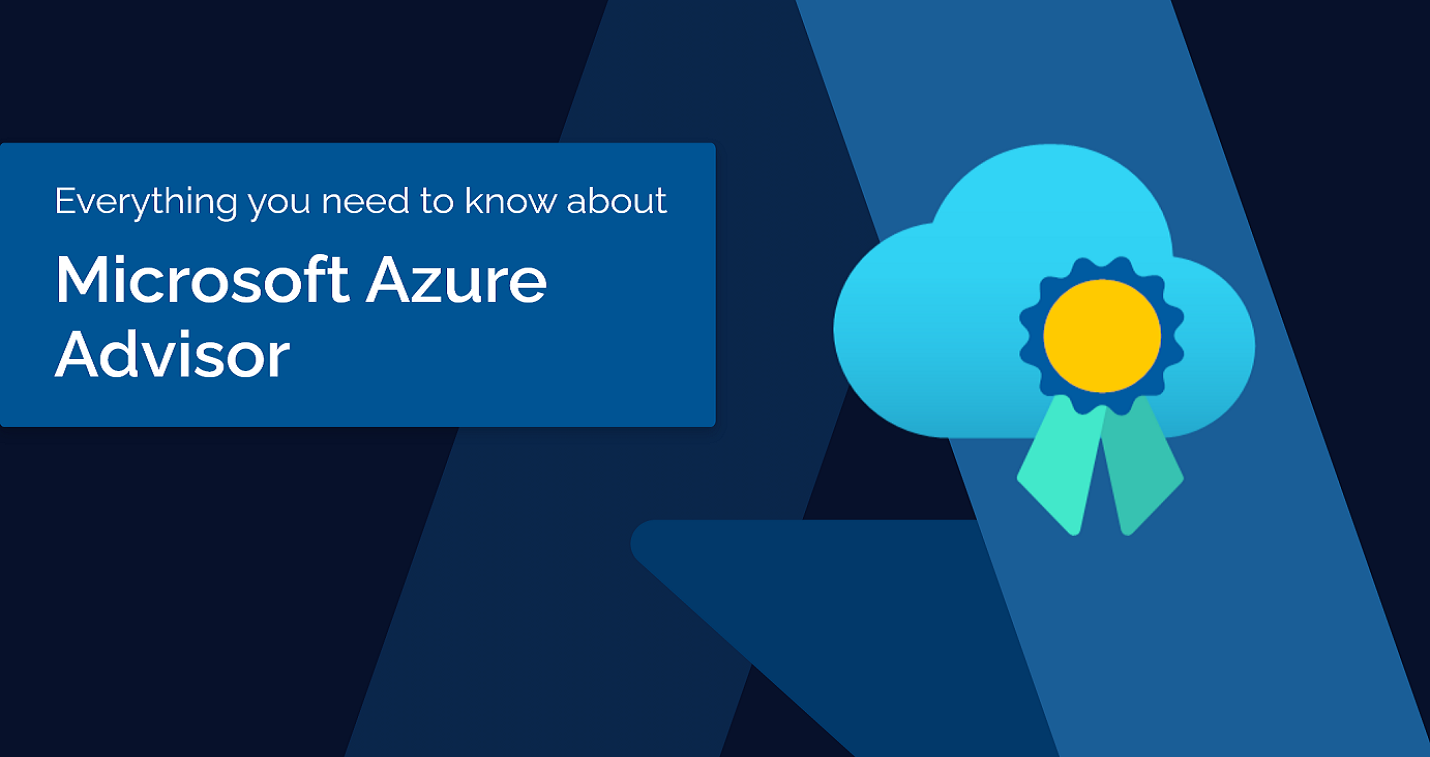
What is Azure Advisor?
Advisor is an optimization tool that analyzes your Azure environment and recommends improvements for performance, reliability, security, cost, and operational excellence. Advisor offers user-friendly dashboards and tools that enable you to maximize your insight and take action. Advisor is free with your organization’s Azure subscription and is available through your Azure portal.Business Benefits
For many large enterprises, manually analyzing Azure resources to ensure optimal performance is time-consuming and error-prone – especially if you don’t know what to look for or how to fix it. Advisor automatically identifies problem areas in your Azure environment and offers personalized optimization recommendations, so you can follow best practice. With Advisor, you can:
Features
Overview DashboardThe overview dashboard provides you with a quick glance of your active recommendations and their impact (high, medium, low), grouped by category: reliability, security, performance, cost, and operational excellence.
Advisor ScoreYour Advisor score (displayed as a percentage) represents your environment’s overall performance. For example, a score of 100% indicates you have implemented all best practices. Alternately, a score of 50% indicates you can improve your Azure performance by implementing more best practices. Your Advisor score refreshes every 24 hours and is the sum of your category scores divided by the sum of the highest potential score from each category. In total, there are five categories: reliability, security, performance, cost, and operational excellence. Your applicable categories vary based on your active subscriptions.
RecommendationsAdvisor provides personalized best practice recommendations based on the five pillars of the Microsoft Azure Well-Architected Framework:
Each recommendation is paired with potential benefits, potential score increase, and impacted resources.
Filters and GroupingFor added control, you can filter dashboards by subscription, recommendation status, and recommendation type. If you have multiple subscriptions, you can group dashboard insights by subscription.
MonitoringTo stay proactive, you can set up alerts when new recommendations are detected for your resources. Using a variety of configurations, you can prioritize subscriptions, resource groups, categories, and level of impact. You can choose to receive alerts via email and text message, or automate actions using webhooks, runbooks, functions, logic apps, or by integrating with external ITSM solutions. In addition, you can set up recommendation digests, which provide periodic reports your active recommendations. For more about how to set up alerts, review this Microsoft guide.
DownloadingTo share insights, you can download score/recommendation reports as a CSV or PDF file.
